계속 로그인하면서 테스트하다가 알았는데 계속 같은 곡들이 나열되어있는 것을 알았다.
이걸 랜덤한 곡으로 추천하고 싶어서 랜덤성을 부여해보도록 결정. 그리고 ui가 조금 더 깔끔하게 보일 수 있게 수정하는 것이 필요했다.
랜덤성 부여는 offset 활용으로 쉽게 적용했다. 그 때 겪었던, text interpolation 이슈도 신경써서 처리해서 오류 없이 바로 해결했다.
// offset을 랜덤하게 설정 (예: 0에서 90까지의 랜덤 값)
const randomOffset = Math.floor(Math.random() * 90); // 0부터 90 사이의 랜덤 숫자
fetch(`https://api.spotify.com/v1/search?q=lofi&type=track&limit=10&offset=${'${randomOffset}'}`, {
method: 'GET',
headers: {
'Authorization': 'Bearer ' + accessToken
}이렇게 해서 불러오면.
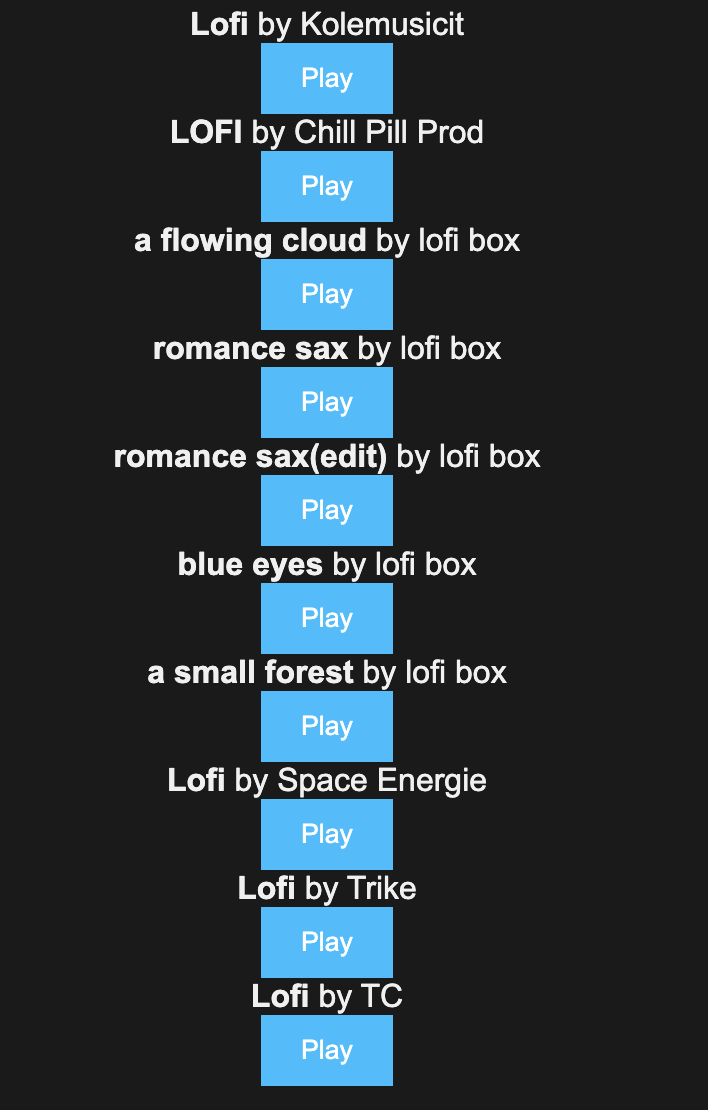
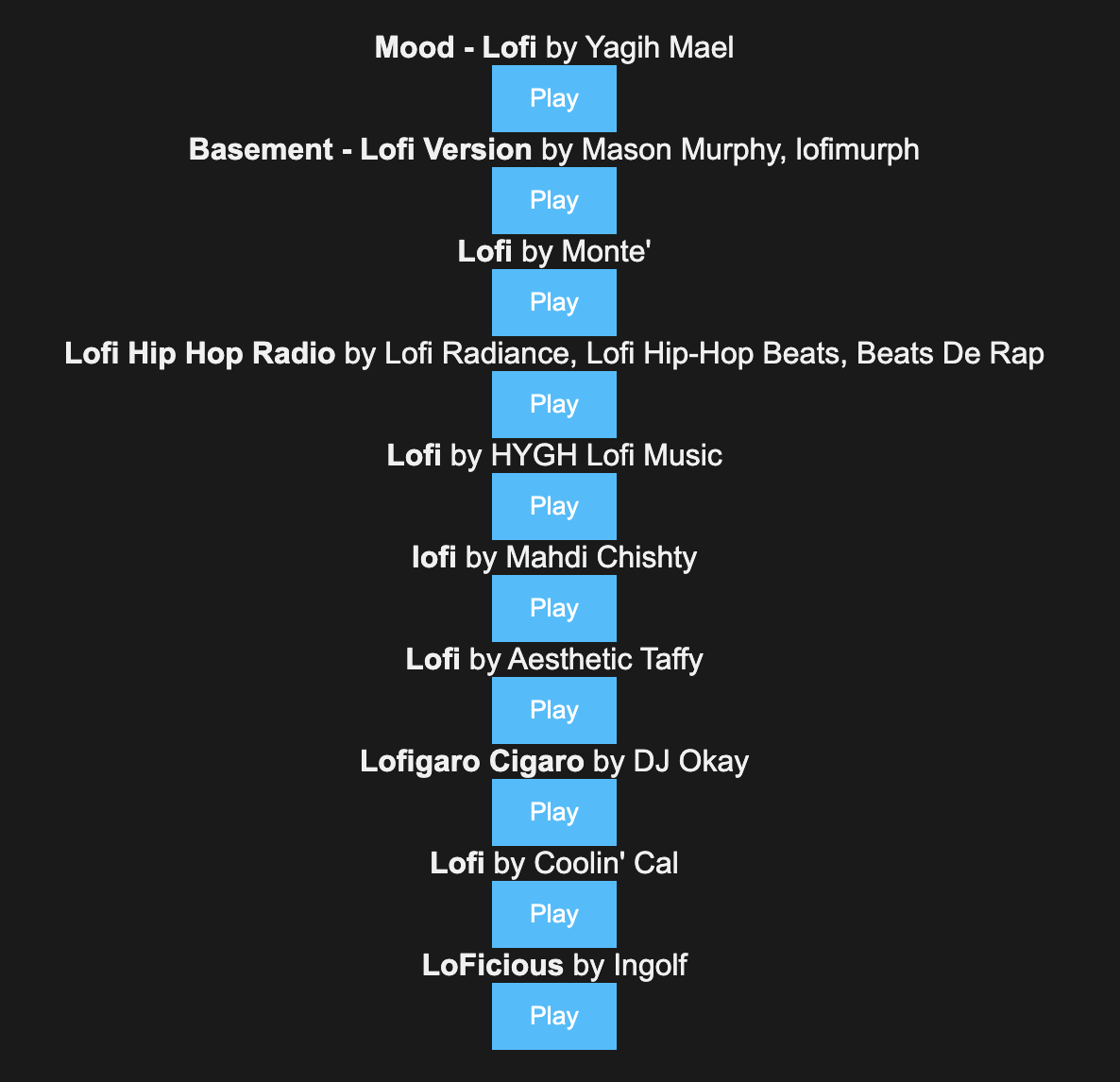
새로고침 할 때 마다 결과값이 바뀐다.
와중에 결과가 죄다 lofi가 추가된게 맘에 안들어서
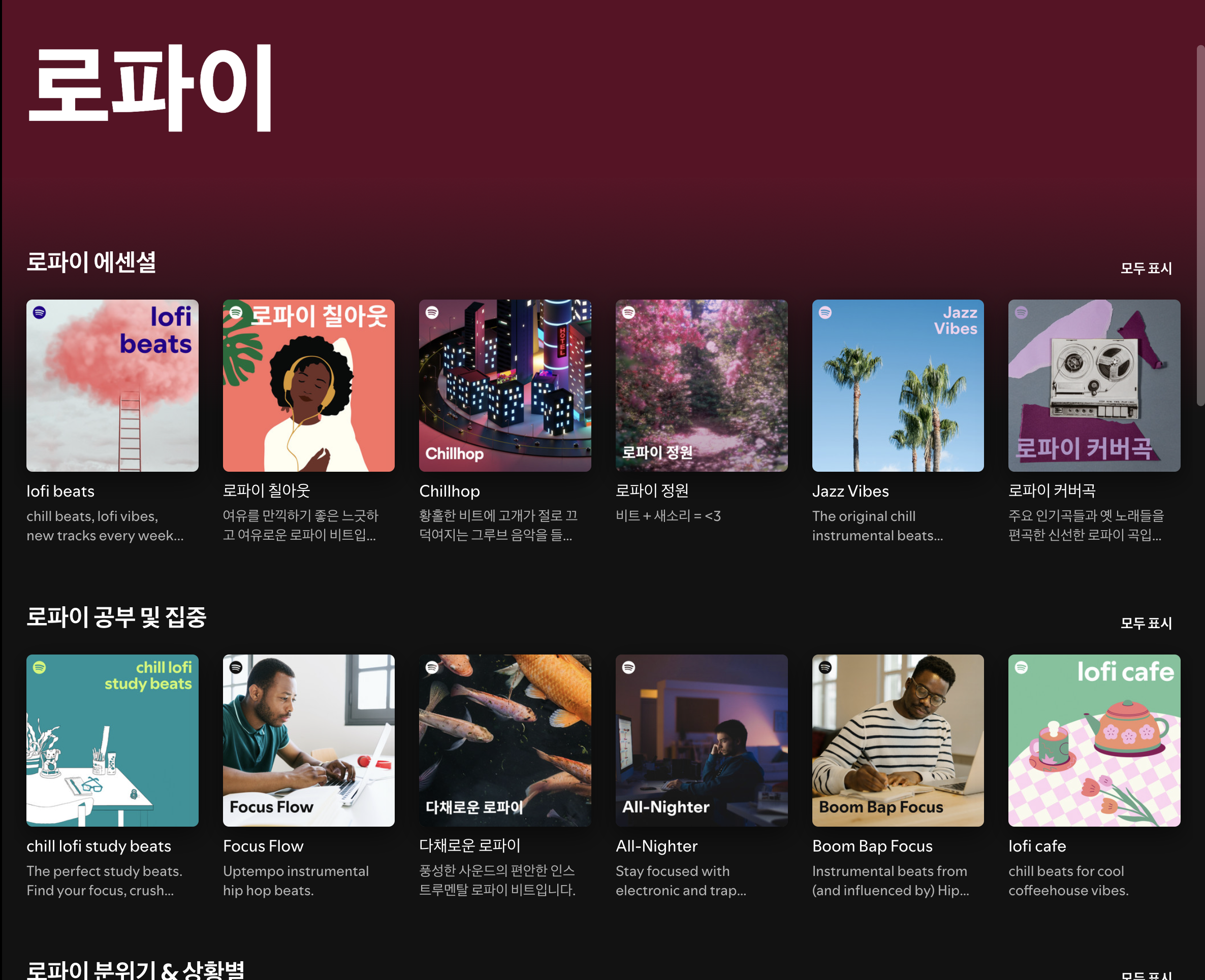
사이트 내에 이런걸 가져올 수 있는 방법이 있는가 찾아봐야될 것 같다.
그래서 좀 알아보니까 카테고리나 플레이리스트로 가져올 수 있다는 것을 발견함..
그래서 일단 원래 코드 주석처리후에 카테고리 가져오는 코드를 바로 적용시켜봤다.
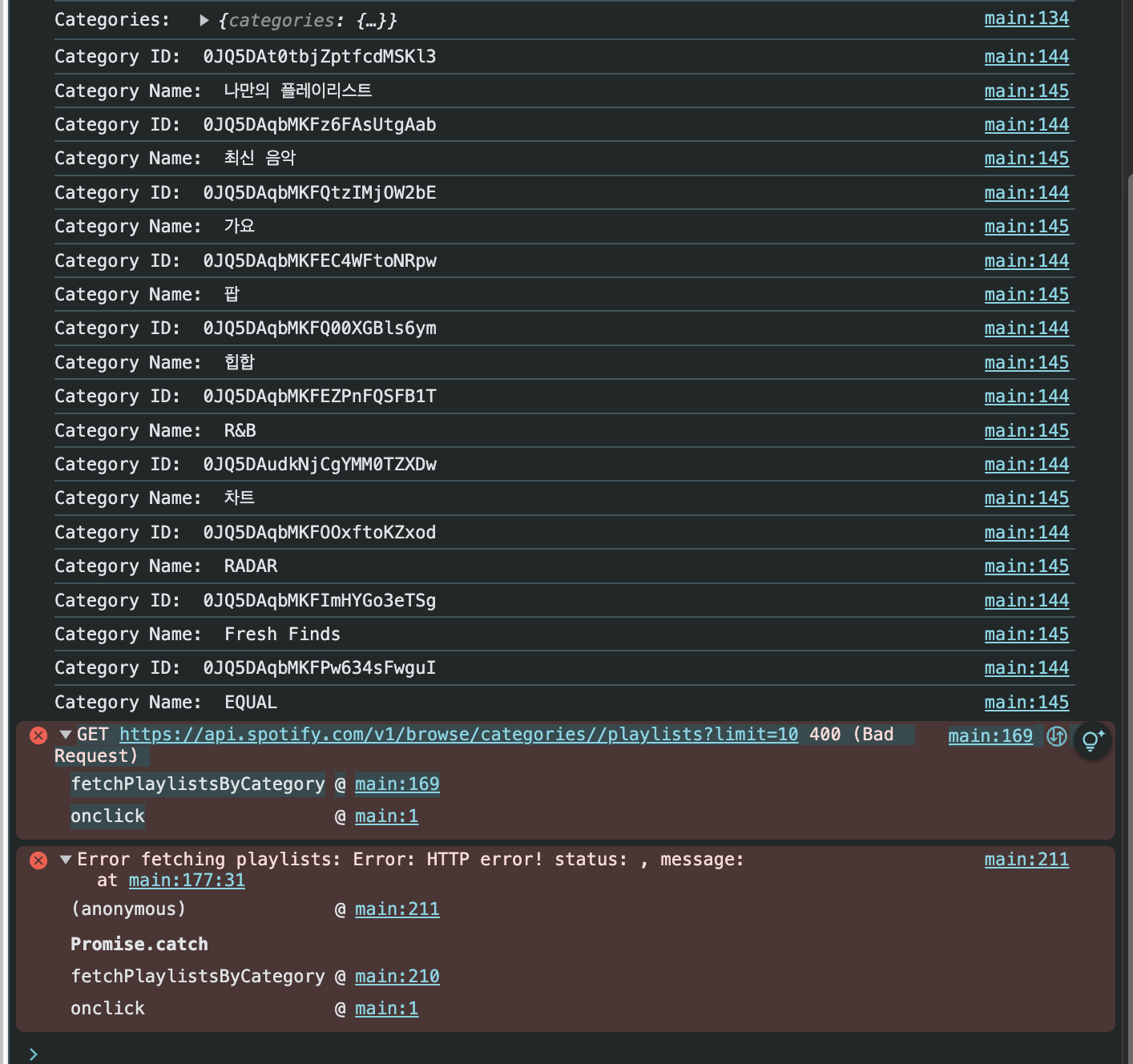
다 가져오는데 버튼 클릭시 문제가 생김. 아 이중 괄호 처리 안했구나.
계속 시도하는게 결과값이 없어서
// 검색된 카테고리가 없을 때
if (filteredCategories.length === 0) {
document.getElementById('category-list').innerHTML = "<p>관련 카테고리가 없습니다.</p>";
return;
}해당 코드 추가해보니까.
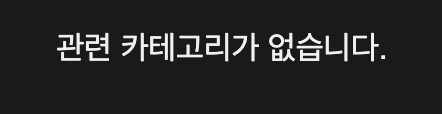
아 없으니까 안뜨지 ㅋㅋㅋ
그래서 카테고리 말고 플레이리스트로 바꿔서 검색해보는걸로 결정.
오케 해결 완료.
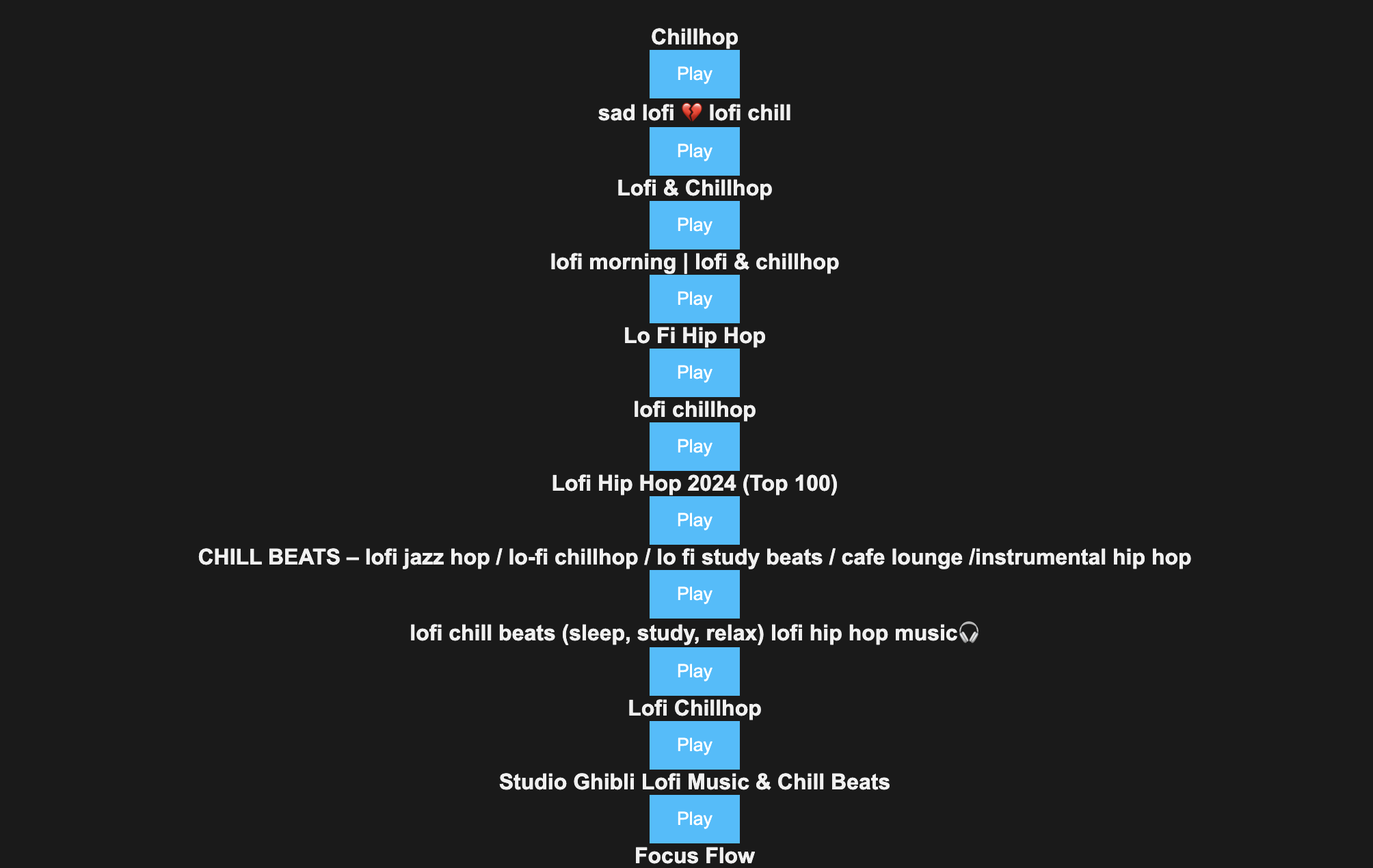
플레이 리스트를 가져오고,
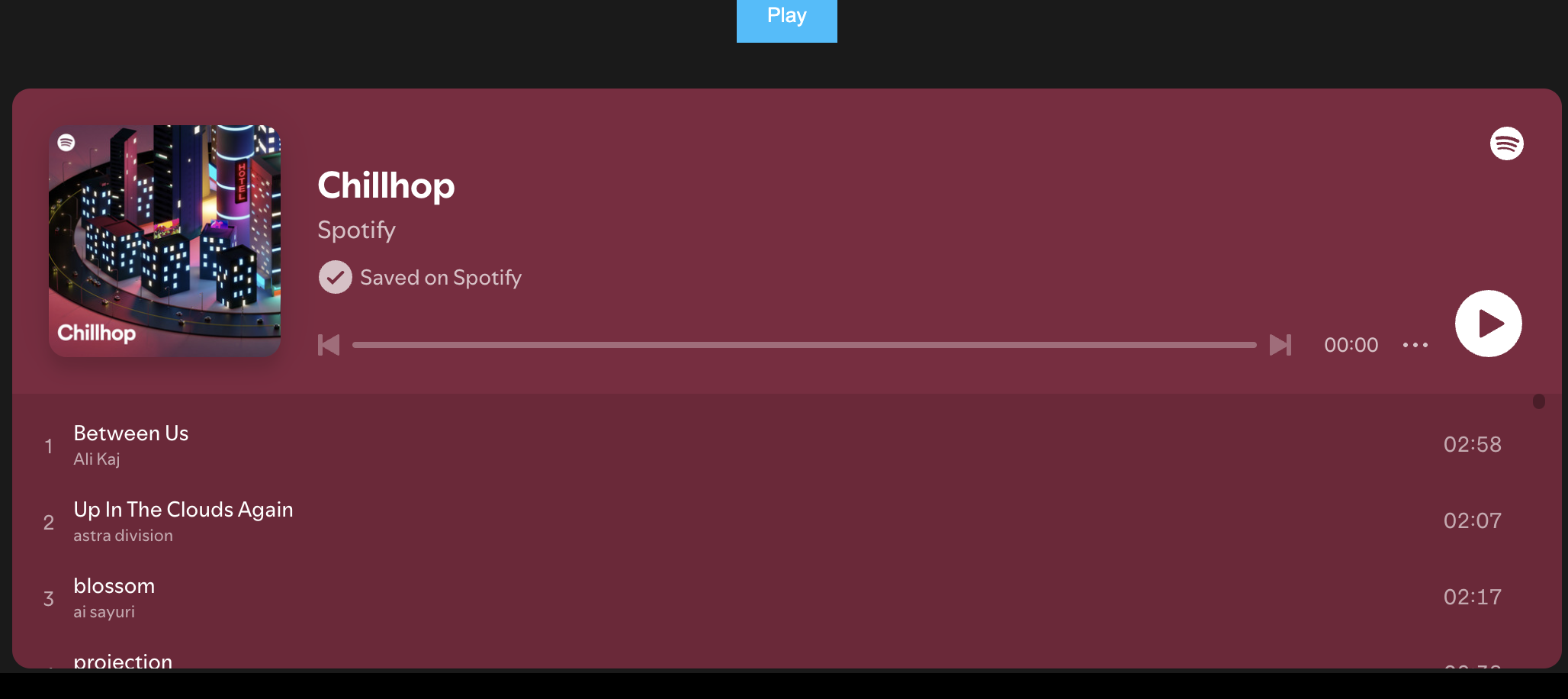
재생도 잘 된다.
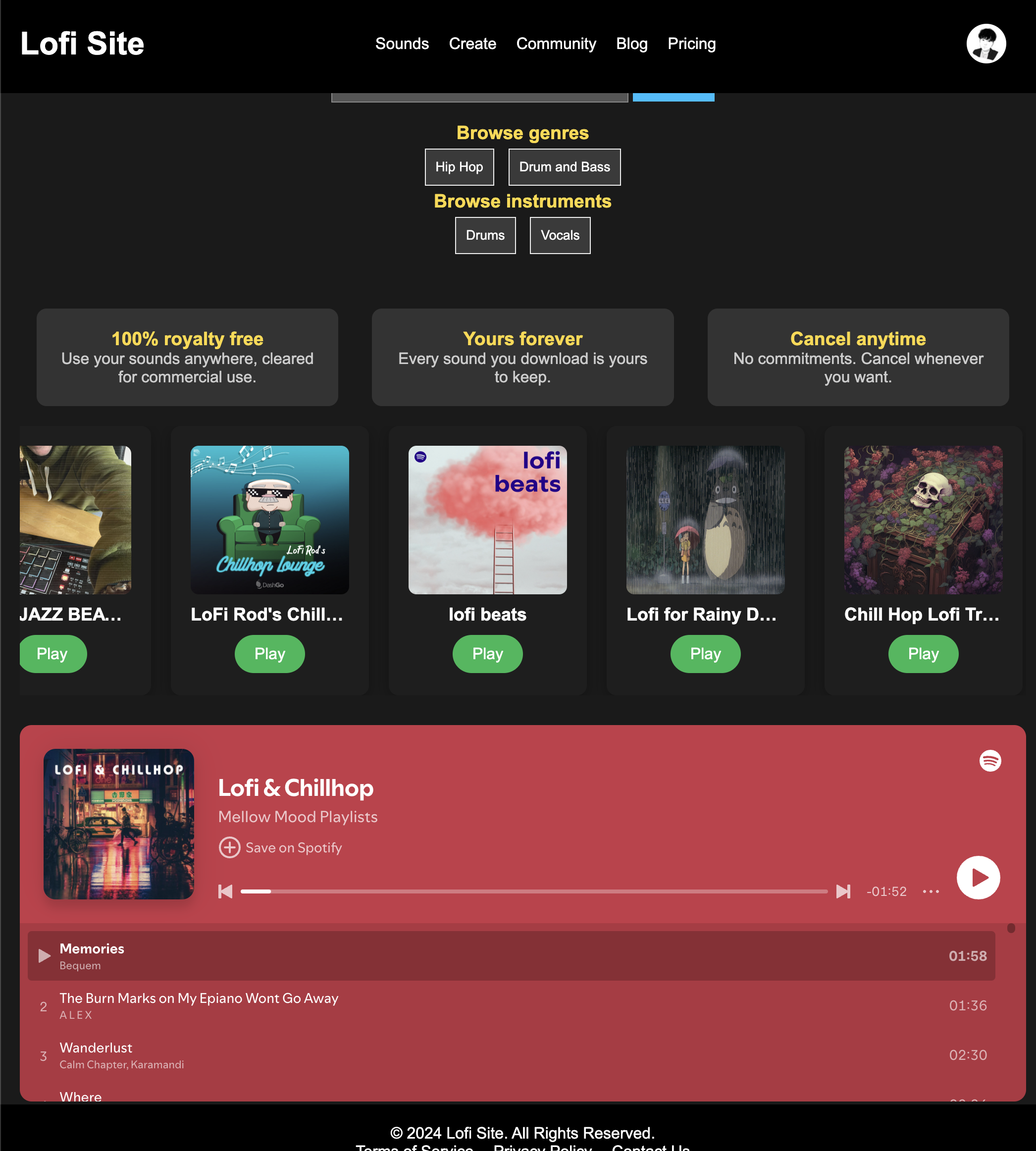
animate.css 라이브러리를 사용해서 슬라이드 처리했다.
코드는
<%@ page contentType="text/html;charset=UTF-8" language="java" %>
<%@ taglib uri="http://java.sun.com/jsp/jstl/core" prefix="c" %>
<html>
<head>
<title>Main</title>
<!-- 번들된 JS 파일을 불러오기 -->
<script src="http://localhost:8082/bundle.js"></script>
<link rel="stylesheet" type="text/css" href="${pageContext.request.contextPath}/css/style.css">
<link
rel="stylesheet"
href="https://cdnjs.cloudflare.com/ajax/libs/animate.css/4.1.1/animate.min.css"
/>
</head>
<body>
<!-- 헤더 불러오기 -->
<%@ include file="../common/head.jspf" %>
<main>
<h1>The Lofi best sample library</h1>
<div style="margin: 20px 0;">
<input type="text" placeholder="Search any sound like 808 kick">
<button>Search</button>
</div>
<div style="margin-top: 20px;">
<h3>Browse genres</h3>
<div>
<button class="genre">Hip Hop</button>
<button class="genre">Drum and Bass</button>
</div>
<h3>Browse instruments</h3>
<div>
<button class="instrument">Drums</button>
<button class="instrument">Vocals</button>
</div>
</div>
<div class="flex-container" style="margin-bottom: 20px;">
<div>
<h3>100% royalty free</h3>
<p>Use your sounds anywhere, cleared for commercial use.</p>
</div>
<div>
<h3>Yours forever</h3>
<p>Every sound you download is yours to keep.</p>
</div>
<div>
<h3>Cancel anytime</h3>
<p>No commitments. Cancel whenever you want.</p>
</div>
</div>
<%-- <!-- 트랙 목록이 표시될 영역 -->--%>
<%-- <div id="track-list">--%>
<%-- <!-- JavaScript에서 생성된 트랙 목록이 여기에 표시. -->--%>
<%-- </div>--%>
<div id="playlist-list-container" class="slider-container">
<div id="playlist-list" class="slider">
<!-- 각각의 플레이리스트 카드 -->
</div>
</div>
<!-- Spotify 플레이어가 표시될 영역 -->
<div id="spotify-player" style="width: 100%; text-align: center; margin-top: 30px;">
<!-- 선택된 트랙 여기서 재생. -->
</div>
</main>
<!-- 푸터 불러오기 -->
<%@ include file="../common/foot.jspf" %>
<!-- JavaScript에서 사용할 Access Token 전달 -->
<script type="text/javascript">
var accessToken = "${accessToken}"; // Controller에서 전달된 Access Token
var provider = "${provider}"; // Controller에서 전달된 로그인 제공자
console.log("Access Token: ", accessToken);
console.log("Provider: ", provider);
// 사용자가 인증되지 않았을 경우 안내 메시지 표시
if (!accessToken) {
console.log("사용자가 인증되지 않았습니다. 트랙 목록을 표시할 수 없습니다.");
}
</script>
<script>
// Spotify API로 lofi 및 chillhop 관련 플레이리스트 검색하기
function fetchPlaylists() {
console.log('Access Token:', accessToken);
console.log('Provider:', provider);
if (!accessToken || provider === "google") {
document.getElementById('playlist-list').innerHTML = "<p>Spotify 로그인 후 플레이리스트를 볼 수 있습니다.</p>";
return;
}
console.log('Starting fetch for playlists...');
// lofi 및 chillhop 키워드로 플레이리스트 검색, offset을 랜덤으로 설정
const randomOffset = Math.floor(Math.random() * 950); // 0부터 950 사이의 랜덤 값 (50개씩 가져올 경우)
fetch(`https://api.spotify.com/v1/search?q=lofi%20chillhop&type=playlist&limit=50&offset=${'${randomOffset}'}`, {
method: 'GET',
headers: {
'Authorization': 'Bearer ' + accessToken
}
})
.then(response => {
console.log('Response received: ', response.status);
if (!response.ok) {
throw new Error(`HTTP error! status: ${response.status}, message: ${response.statusText}`);
}
return response.json();
})
.then(data => {
console.log('Playlists: ', data); // 전체 플레이리스트 데이터를 출력
if (data.playlists && data.playlists.items) {
const playlists = data.playlists.items;
// 플레이리스트가 없을 때
if (playlists.length === 0) {
document.getElementById('playlist-list').innerHTML = "<p>관련 플레이리스트가 없습니다.</p>";
return;
}
let playlistListHTML = ''; // HTML을 저장할 변수
playlists.forEach(playlist => {
let playlistName = playlist.name ? playlist.name : "Unknown Playlist";
let playlistId = playlist.id ? playlist.id : "Invalid ID";
// 이미지가 있는지 확인하고, 없다면 기본 이미지 사용
let playlistImage = (playlist.images && playlist.images.length > 0) ? playlist.images[0].url : 'https://via.placeholder.com/150'; // 기본 이미지 URL
playlistListHTML += `
<div class="playlist-card animate__animated animate__fadeInUp slide">
<img src="${'${playlistImage}'}" alt="${'${playlistName}'}" width="150" height="150" onclick="playPlaylist('${'${playlistId}'}')">
<p><strong>${'${playlistName}'}</strong></p>
<button onclick="playPlaylist('${'${playlistId}'}')">Play</button>
</div>
`;
});
document.getElementById('playlist-list').innerHTML = playlistListHTML;
} else {
console.error('No playlists found in the API response.');
document.getElementById('playlist-list').innerHTML = "<p>No playlists found</p>";
}
})
.catch(error => {
console.error('Error fetching playlists:', error);
document.getElementById('playlist-list').innerHTML = "<p>플레이리스트를 불러오는 도중 오류가 발생했습니다.</p>";
});
}
// 선택한 플레이리스트 재생하기
function playPlaylist(playlistId) {
if (!playlistId || playlistId === "Invalid ID") {
console.error("Invalid playlist ID");
return;
}
document.getElementById('spotify-player').innerHTML = `
<iframe src="https://open.spotify.com/embed/playlist/${'${playlistId}'}" width="100%" height="380" frameborder="0" allowtransparency="true" allow="encrypted-media"></iframe>
`;
}
// 페이지 로드 시 플레이리스트를 불러오는 함수 호출
window.onload = function () {
console.log("Page loaded, executing functions...");
fetchPlaylists();
};
</script>
<style>
#playlist-list-container {
width: 100%;
overflow: hidden; /* 넘치는 카드는 안 보이게 설정 */
}
#playlist-list {
display: flex;
gap: 20px;
transition: transform 10s ease; /* 부드러운 이동 애니메이션 */
}
/* 다크 테마와 기본적인 카드 스타일 */
.playlist-card {
min-width: 200px;
text-align: center;
background-color: #1e1e1e; /* 다크 테마 배경색 */
padding: 20px;
border-radius: 10px;
box-shadow: 0 4px 15px rgba(0, 0, 0, 0.3); /* 그림자 추가 */
color: white; /* 텍스트 흰색 */
position: relative;
overflow: hidden; /* 이미지가 확대될 때 넘치지 않도록 설정 */
}
.playlist-card img {
width: 100%;
height: 150px; /* 원하는 높이를 설정 */
object-fit: cover; /* 이미지의 비율을 유지하면서 카드 크기에 맞게 조정 */
border-radius: 8px;
transition: transform 0.5s ease; /* 이미지 확대 효과를 위해 transition 추가 */
cursor: pointer;
}
.playlist-card:hover img {
transform: scale(1.1); /* 호버 시 이미지 확대 */
animation: animate__pulse; /* animate.css의 pulse 효과 */
}
/* 플레이 버튼 스타일 */
.playlist-card button {
background-color: #1db954; /* Spotify 색상 */
color: white;
padding: 10px 20px;
font-size: 16px;
border: none;
border-radius: 20px;
cursor: pointer;
margin-top: 10px;
transition: background-color 0.3s ease;
}
.playlist-card button:hover {
background-color: #1aa34a; /* Hover 시 더 어두운 초록색 */
}
/* 텍스트 스타일 */
.playlist-card p {
font-size: 18px;
margin-top: 10px;
font-weight: bold;
white-space: nowrap;
overflow: hidden;
text-overflow: ellipsis; /* 긴 텍스트 잘림 */
}
/* 슬라이더 관련 스타일 */
.slider-container {
width: 100%;
overflow: hidden;
}
.slider {
display: flex;
width: 500%; /* 5개의 아이템을 한 줄에 */
animation: slide 30s infinite;
animation-delay: 5s; /* 5초 후에 시작 */
}
.slide {
width: 20%; /* 5개의 아이템 각각 20% */
}
@keyframes slide {
0% {
transform: translateX(0%);
}
20% {
transform: translateX(-20%);
}
40% {
transform: translateX(-40%);
}
60% {
transform: translateX(-60%);
}
80% {
transform: translateX(-80%);
}
100% {
transform: translateX(-100%);
}
}
</style>
</body>
</html>이런 느낌... 이제 메인 페이지에서 일단 볼일은 끝났고 이제부터가 진짜다. 내 페이지 메인 기능.. 스토리지 병합해서 샘플 업로드와 다운로드... 해보자..
'Coding History > project' 카테고리의 다른 글
| [IDE-인텔리제이] java.lang.ClassCastException 오류 해결. (0) | 2024.09.26 |
|---|---|
| sample DB 다시 설계 (1) | 2024.09.26 |
| 로그인 하지 않으면 메인페이지 접근 안되는 문제 (3) | 2024.09.23 |
| 스포티파이 플레이어 임베드하기. (원하는 재생목록도 가져오기) (4) | 2024.09.22 |
| 메인 페이지 일단 대충 만들기. (구글 로그인 프로필 사진 가져오기.) (1) | 2024.09.22 |